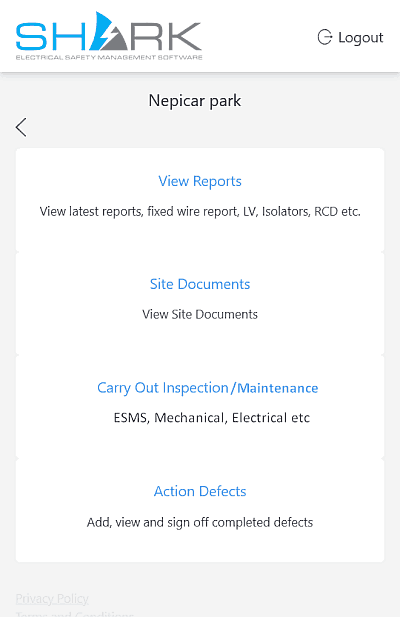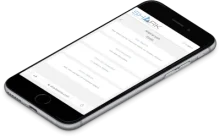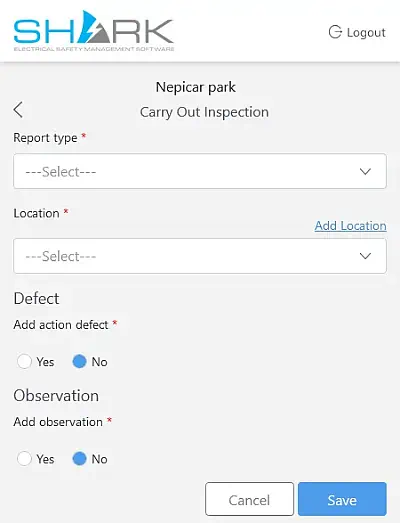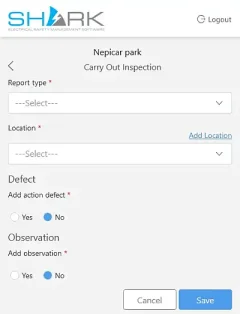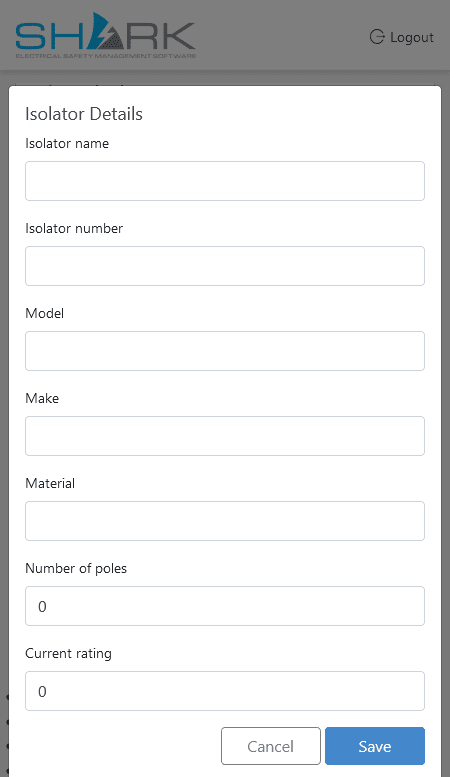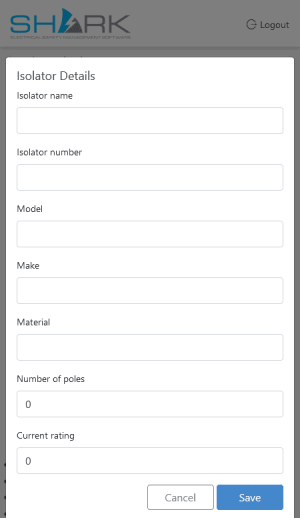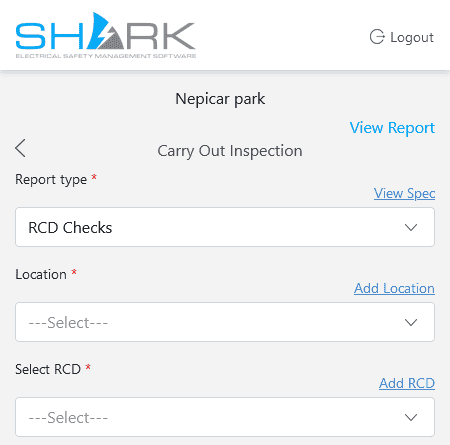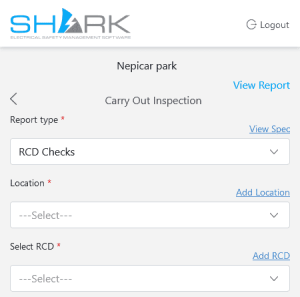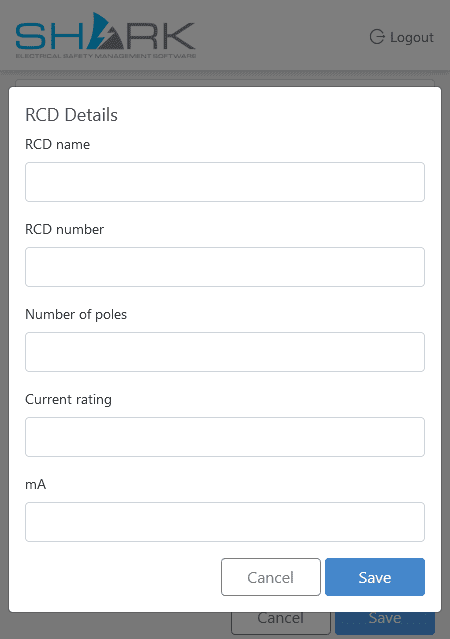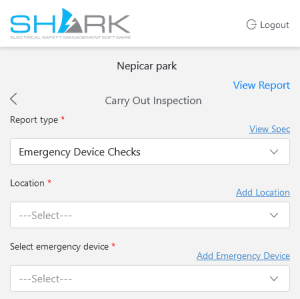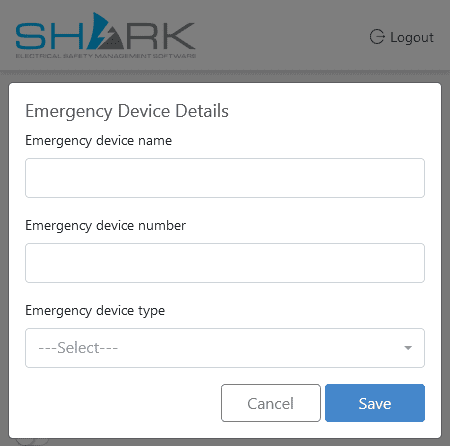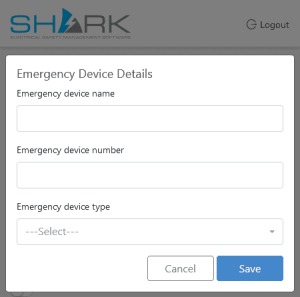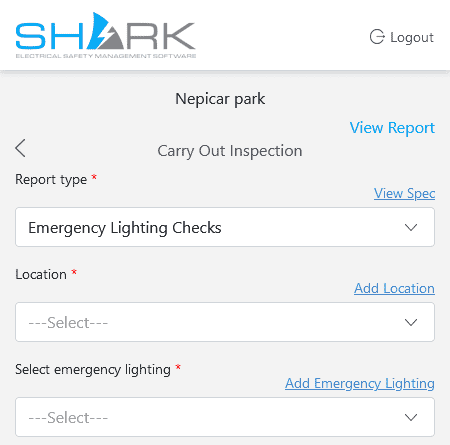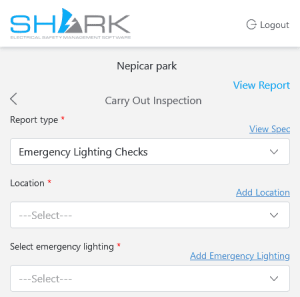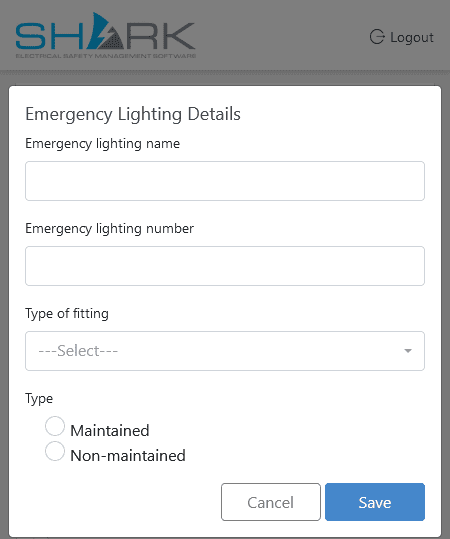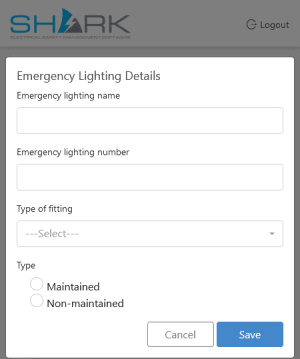Add New location
From the initial logon screen showing the
View Reports
Site Documents
Carry Out Inspection
Action Defects options
Select Carry Out Inspection LV, Isolator RCD etc.
Select Add Location then type in New Location name
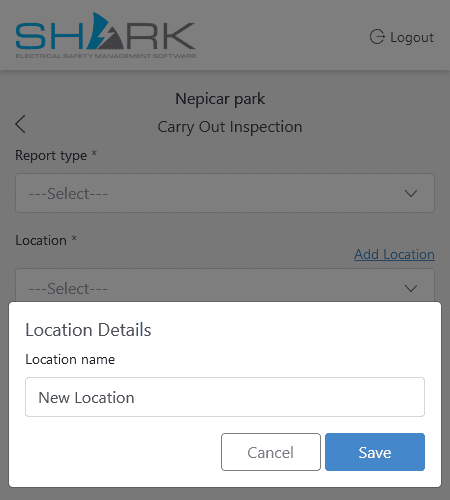
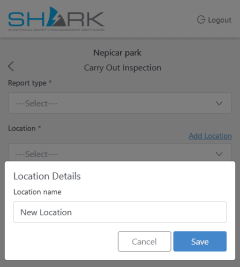
Save the location then either add further locations, or continue with inspection.
Add New Item
The Fixed Wiring Testing and Portable Appliance Testing are not carried out using Shark ESMS.
The LV Inspection has locations but not specific items in the database, for the other reports specific items need to be added.
Although items can be added independantly of an inspection, the recommended method is to add each item during the first inspection as it it checked.
This has the benefit that they will be added in a logical order for future inspections and reduces the possibility of introducing errors due to incorrect historical information.
To add items, From the Carry Out Inspections page select report type and then add details as below:
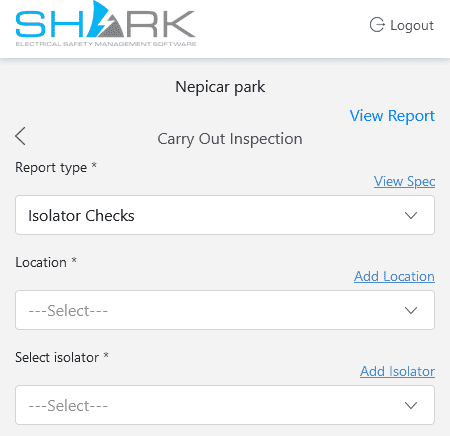
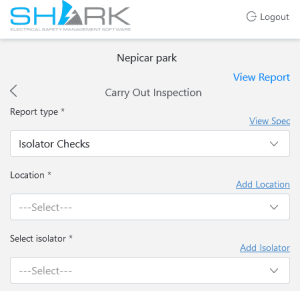
- Complete the form
- Click Save once complete.
- Select Isolator to carry out inspection or add another one.
.
To view existing item numbers e.g. Isolators
- Select the item report type (isolators), in the Carry out Inspection page as above.
- with the Location blank select the drop down symbol to view list of existing items