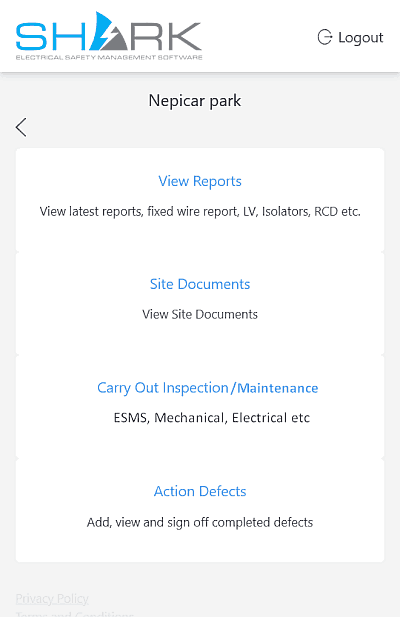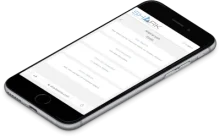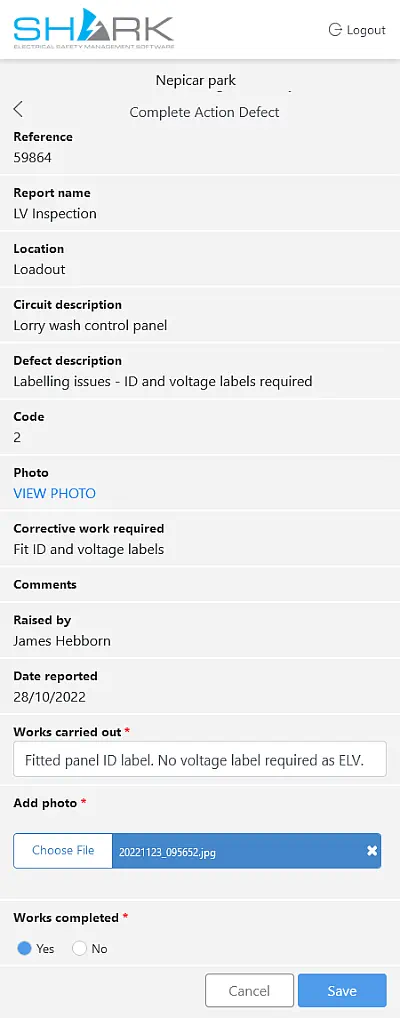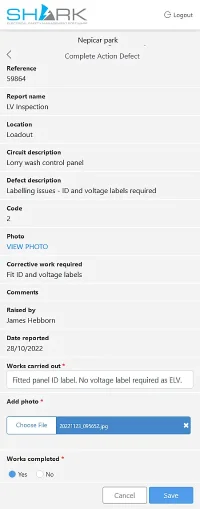From the initial logon screen showing the
View Reports
Site Documents
Carry Out Inspection
Action Defects options
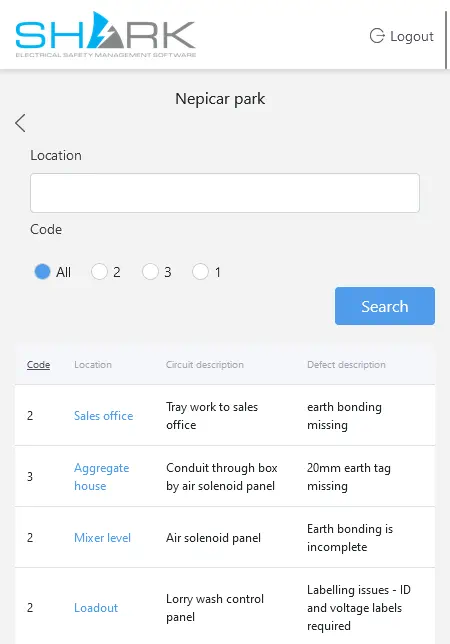

Select Action Defects to Add, View and Sign off completed defects.
A list of outstanding defects is provided.
These can be filtered by either or both of:
location
Type in (part) of the the location name or
code (1, 2 or 3)
Click on Search to filter the results.
Clicking on a location bring up the Complete Action Defect page
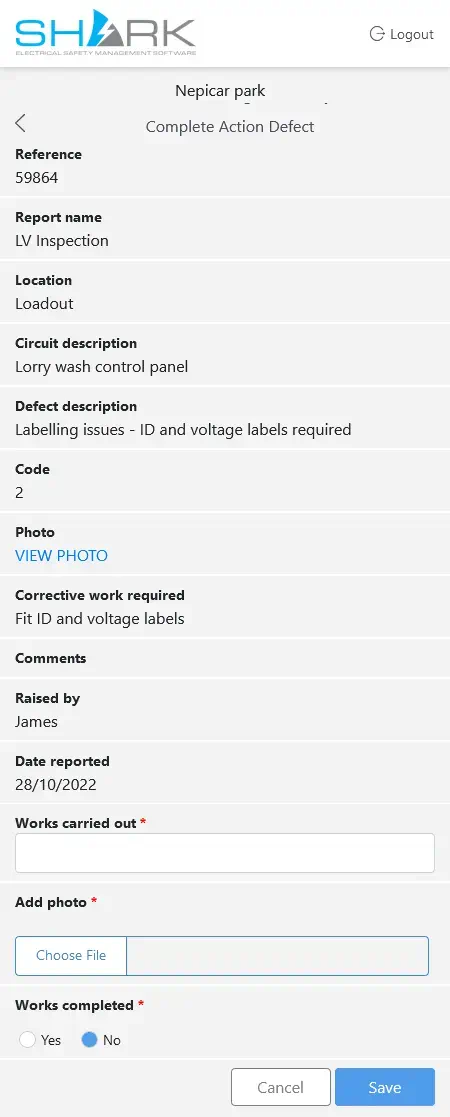

Selecting a location will show the full recorded information of the defect
- Reference
- Report name
- Location
- Defect description
- Code

The original photo of the defect can be viewed, with details of the corrective action required as well as any comments if present..

A brief description of the Works carried out should be entered and photo added.
Selecting the choose a file button will give you the options of taking a photo with your device1 or uploading a photo file already on your device.
Close off Defect
Setting Works completed to yes will finalise the action.
Clicking Save will close the action
The database will be updated and the action will be visible on the managers dashboard
The defect will be removed from the Engineers list and a Sign off button will be added to the defect in the managers dashboard.
-
It seems on newer android phones and tablets the take a photo option is no longer available It is unclear if this is intended or a bug and has been reported.
The only option is to take a separate photo with the camera and upload using the choose a file button ↩